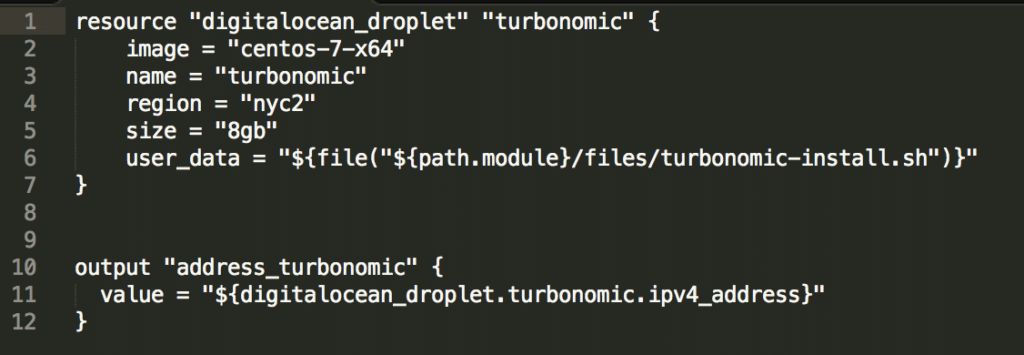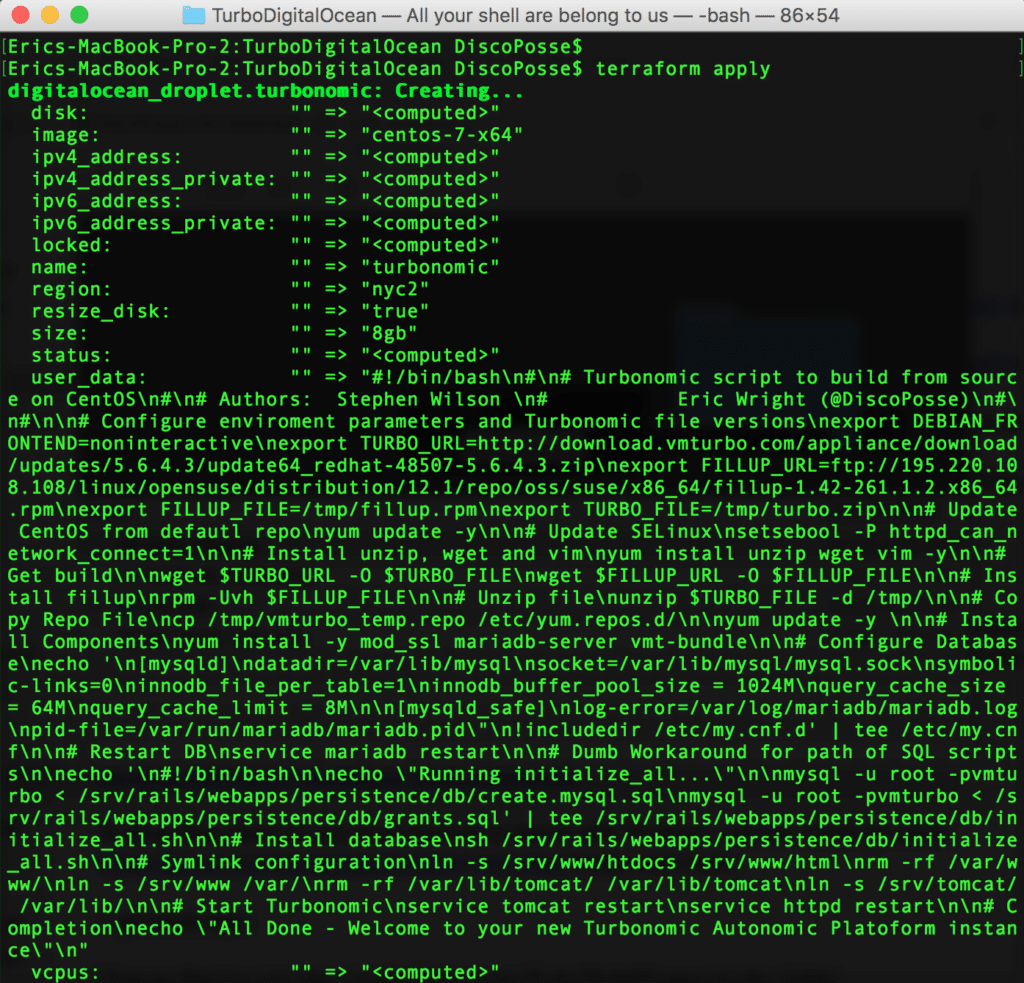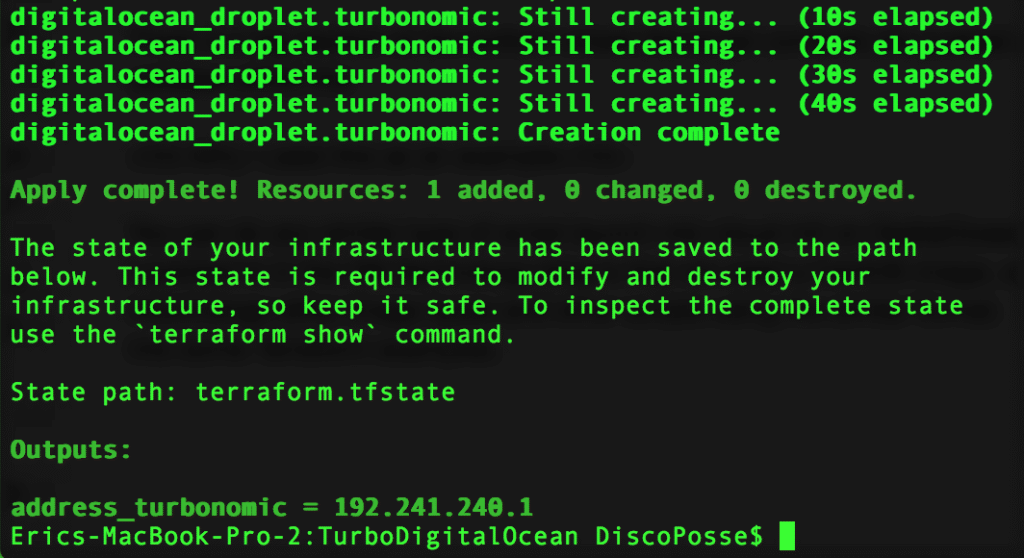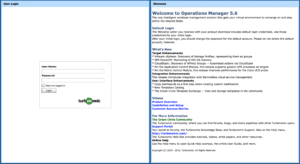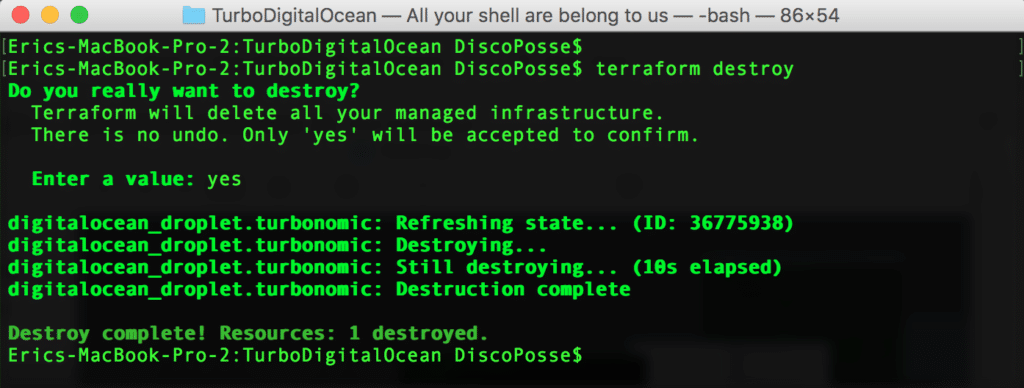This is one of those posts that has to start with a whole bunch of disclaimers because this is a fun project that I worked on this week, but is NOT an officially supported deployment for Turbonomic. This is done as much as an example of how to run a Terraform deployment using a cloud-init script as it is anything you would use in reality. I do use a DigitalOcean droplet to run for my public cloud resources that are controlled by Turbonomic.
I recently wrote at the ON:Technology blog about how to deploy a simple DigitalOcean droplet using Terraform which gave the initial setup steps for both your DigitalOcean API configuration and the Terraform product. You will need to run droplets which will incur a cost, so I’m assuming that there is an understanding of pricing and allocation within your DigitalOcean environment.
Before you Get Started
You’ll need a few things to get started which include:
- DigitalOcean account and API key (see HERE on how to get that)
- Terraform installed (see HERE on how to do this)
- Git client to download the
terraform-samplesrepository where the scripts are located
That is all that you need to get rolling. Next up, we will show how to pull down the Terraform configuration files to do the deployment.
Creating a DigitalOcean Droplet and Deploying a Turbonomic Lab Instance
The content that we are going to be using is a Terraform configuration file and a script which will be passed to DigitalOcean as userdata, which becomes a part of the cloud-init process. This is a post-deploy script that is run when an instance is launched and runs before the console is available to log into.
Here are the specific files we are using: https://github.com/discoposse/terraform-samples/tree/master/Turbonomic/TurboDigitalOcean
To bring them down to your local machine to launch with Terraform, use the git clone https://github.com/discoposse/terraform-samples command:
Change directory into the Turbonomic/TurboDigitalOcean folder:
We can see the nyc2-turbo.tf file contains our Terraform build information:
Assuming you’ve got all of the bits working under the covers, you can simply launch with terraform apply and you’ll see this appear in your window:
There is a big section at the bottom where the script contents are pushed as a user_data field. You’ll see the updates within the console window as it launches:
Once completed, you can go to the IP address which appears at the end of the console output. This is provided by the Terraform output variable portion of the script:
output "address_turbonomic" {
value = "${digitalocean_droplet.turbonomic.ipv4_address}"
}
That will give you the front end of the Turbonomic UI to prove that we’ve launched our instance correctly:
Terraform also lets us take a look at what we’ve done using the terraform show command which gives a full output of our environment:
You see the IP address, image, disk size, region, status, and much more in there. All of these fields can be managed using Terraform as you’ll discover in future examples.
Cleaning up – aka Destroy the Droplet
Since we probably don’t want to leave this running for the long term as it’s costing 80$ a month if you do, let’s take the environment down using the terraform destroy command which will look at our current Terraform state and remove any active resources:
If you did happen to take a look at your DigitalOcean web console, you would have seen the instance show up and be removed as a part of the process. Terraform simply uses the API but everything we do will be illustrated in the web UI as well if you were to look there.
Why I used this as an example
You can do any similar type of script launch into cloud-init on DigitalOcean. The reason this was a little different than the article I pointed to in the ON:Technology blog is that we used a CentOS image, and a cloud-init script as little add-ons. We can interchange other image types and other scripts using the similar format. That is going to be our next steps as we dive further into some Terraform examples.
The Turbonomic build script will also be something that gets some focus in other posts, but you will need a production or NFR license to launch the full UI, so that will be handled in separate posts because of that.