 Having trouble installing Xcode on Lion? Having just updated my Macbook to OSX Lion (yay!) I found that there was an odd issue with installing Xcode which you may have run into.
Having trouble installing Xcode on Lion? Having just updated my Macbook to OSX Lion (yay!) I found that there was an odd issue with installing Xcode which you may have run into.

First I downloaded the Xcode app from the App Store; a process that I’m still getting used to from my laptop OS. That being said, it is pretty convenient to download and manage apps this way.
Next step is to run the installation through the Install Xcode icon in the Applications folder. Then I walk away from the laptop for a while to let it work its magic only to find 10 minutes later that the installation stopped With the message “In order to continue installation, please close the following applications: iTunes”.
Ok, but I don’t have iTunes running. No really, I mean it. Not even minimized like a Windows guy and forgetting it’s in the background, but really closed.
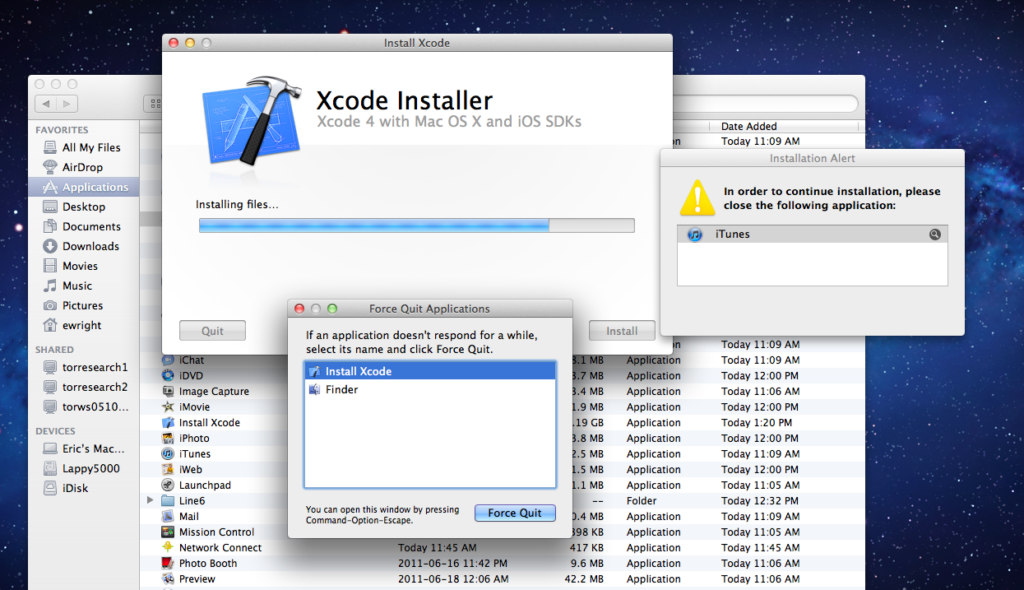
Here is the catch. Although iTunes is not running, there is a process called iTunes Helper running in the background. This is the handy little tool that detects your devices and connects them.
The solution is simply to go to Applications | Utilities | Activity Monitor and within the process list, find and Quit the iTunes Helper process which is running in the background.

Now that you quit the process the Xcode installation will restart and complete without any further issues.


thank youuuuuuuuuuuuuuuuuu 🙂 it was really bothering me
Thanx! That error was annoying!