 As you’ve probably heard or seen for yourself, Microsoft has changed the look and feel of Windows Server 2012 in significant ways. Some will see this as positive change, and many (if not most) will regard it as a strange and difficult step to take towards a more obscure design.
As you’ve probably heard or seen for yourself, Microsoft has changed the look and feel of Windows Server 2012 in significant ways. Some will see this as positive change, and many (if not most) will regard it as a strange and difficult step to take towards a more obscure design.
Let’s just step back for a minute and realize what the goal of the Microsoft Server 2012 interface was. Among the many reasons, Microsoft wanted to:
- Unify the look and feel with the Windows 8 and Azure “Metro” design
- Focus on tasks and repeatedly used items
- Provide more “one-click” delivery of programs
- Enhance the command line and scripting tools for better automation
So there is a bit of a dichotomy here. We have an interface with a more “web” feel to it, and at the same time we have more focus on scripting and command line options.
That being said, let’s take a quick look. Firstly we land in the Server Manager screen in the same way that Server 2008 and 2008 R2 would launch by default.
As we can see, the common task items are found in the Server Manager screen now instead of having to reach them from the Start Menu and Control Panel where we found them in 2003 or 2008 systems.
In effect Microsoft tried to deliver the portal interface to reach your common tasks. Here is the Tools menu (formerly Administrative Tools) which is from the upper right of the Server Manager screen:

In the Manage menu we find the Roles and Features as well as the properties pages for Server Manager to customize the content you will find there. You can also add additional servers to manage here to provide a single interface for multiple devices.

As you navigate around the screen by hovering your mouse in the corners you will find different sidebar menus pop out. If you are looking for the Start Menu, you will find the Start Page option by hovering towards the lower left.
Ahh, that feels better 🙂 If you want to add more items to the Start page you simply right click which shows the All Apps button:
As you can see there are plenty of applications available this way and each can be added as a Start item or a Taskbar item with a simple right-click of any icon.
We will dive deeper into things with some future posts, but I wanted to get you warmed up with this. It’s a big change to the look and feel, but if you think about it, it is a directional change and one that you will barely remember making in a year or so.
Shell Time
The common theme with Microsoft servers, applications and infrastructure systems is that PowerShell integration is the true tie amongst it all. Nearly every component in the Microsoft environment, from SharePoint to the Windows Server OS and from Azure cloud services to Lync, to SQL 2012 to IIS. It goes without saying that PowerShell is the go-forward choice to administer Microsoft environments.
And the PowerShell reach goes beyond Microsoft tools into many other application environments, most prominently with PowerCLI for VMware.
Just right-click the PowerShell icon to see what your initial options are and you will see the Run as Administrator, Run ISE as Administrator, Windows PowerShell ISE and Windows PowerShell.
I’m still a command line junkie so I prefer the raw shell. In order to do many of the things you need to do, you will have to run as Administrator.

As you can see the User Account Control is on by default so you will be prompted for many administrative functions to confirm that you are about to make a change.
Now we are in our familiar PowerShell command shell except this is the new and improved PowerShell 3.0 environment which makes it even more exciting!

Let’s leave it there for now and I encourage you to put together a lab machine and start clicking around to find all the new ways to do old things, and more importantly to embrace the new ways to do new things. Enjoy!

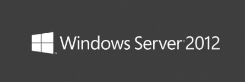





“by hovering towards the lower left”
This would be excellent.. if only the servers I managed were all at my desk. RDP is the standard method for managing servers, and has been for decades.
What kind of legally-retarded moron dreams up a touch interface for a server that is going to spend it’s life being managed over RDP?!?
Yeah, they really blew it with the idea of hovers and touch emulation.