As someone who spends a lot of time in virtual labs, VMware Fusion, VMware Workstation, and VirtualBox are absolute staples to my day-to-day activities. One if the challenges that we run into sometimes is that we have a few things going on at the same time and we let our lab machines relax for a while.
What do you do when you are relaxed? Perhaps you like to sleep? It seems that a Windows virtual machine guest likes to do the same thing.
Windows Guests and Power Settings for VMware Fusion/Workstation
15 minutes into my lab testing, I saw this screen:
I had forgotten that I was away from activity for a little bit, and I resumed the guest to do some more work. After taking a break from that activity for a while, I came back 20 minutes later and found it in the same suspended state!
Virtual power can create virtual confusion. Because the guest operating system uses a virtual power which can be connected to the host (in this case my laptop), we emulate a plugged in connection and when the host is on battery the same condition is passed to the guest VM. There can be genuine reasons that we want this to happen. If we have extended time on battery and you have the tendency to forget about your nested guest machines, you will take a hit on your battery life.
My lab is continuously connected to power, so it can be a real challenge when my systems keep suspending on me. Luckily, there is a quick fix for this one. By default, Windows is configured for power saving mode. The fix is easy in this case.
Inside your Windows VM, go to the Control Panel and select the Change when the computer sleeps option:
Because we want our machine to only sleep when we choose to, we can select the Never setting. Make sure to do this for both the On Battery and Plugged In settings:
Now you can safely leave your Windows guest in the background without having to worry that you’ll find it asleep and suspended. Hope this is a helpful tip!

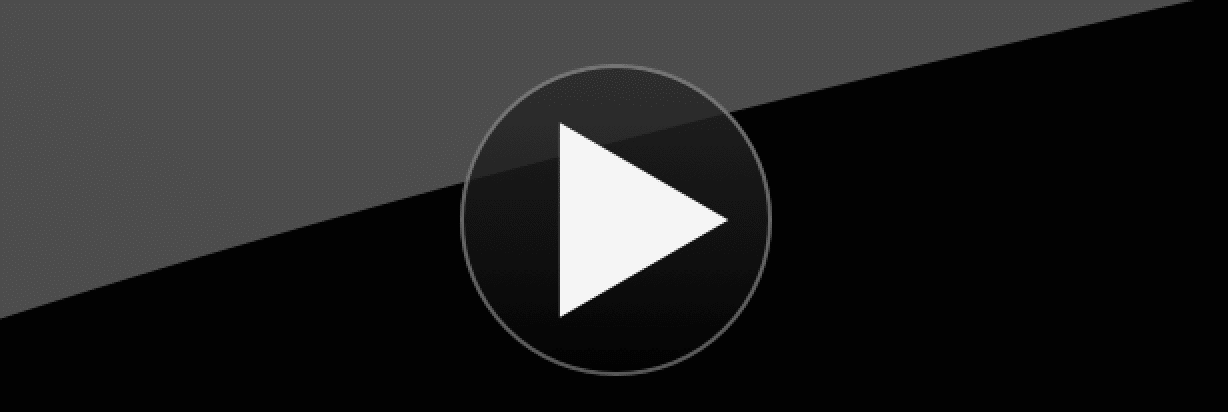
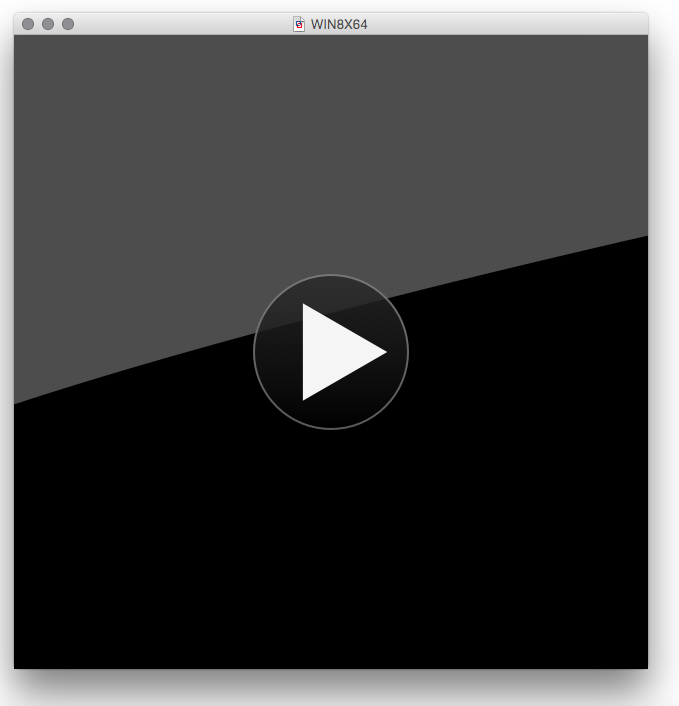

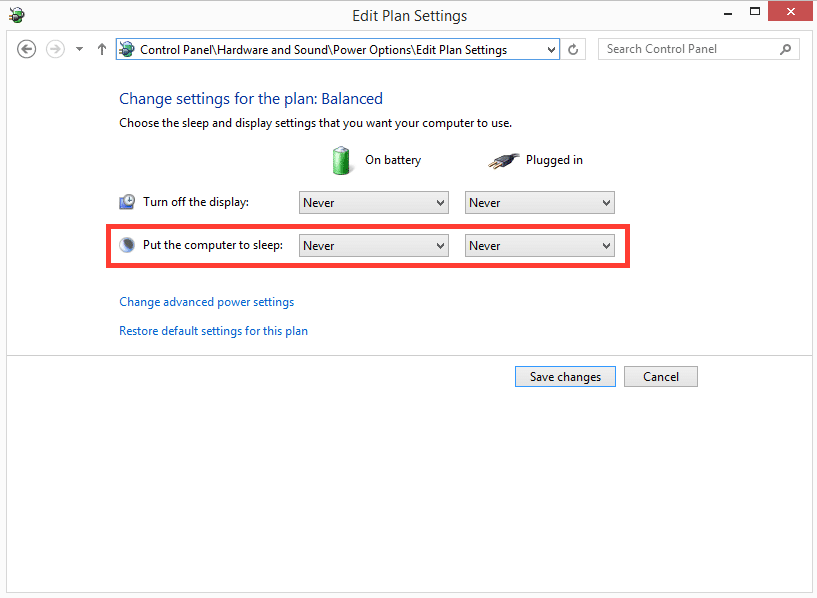
Or you could just select the High Performance plan.
Thank you!